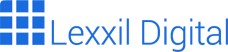Master Figma Web Design: Create Stunning Websites with Ease
Figma has revolutionized web design, empowering designers to create stunning, interactive websites directly within a collaborative, cloud-based platform. This comprehensive guide will walk you through everything you need to know to master figma web design, from understanding the basics to implementing advanced techniques. Whether you’re a seasoned designer or just starting out, you’ll find valuable insights and practical tips to elevate your web design skills using Figma.
What is Figma and Why Use it for Web Design?
Figma is a powerful, browser-based design tool that allows designers to create, prototype, and collaborate on user interfaces (UI) and user experiences (UX). Unlike traditional design software, Figma operates entirely in the cloud, enabling real-time collaboration and version control. It is an excellent tool for figma web design.
There are several reasons why Figma has become the go-to choice for web designers:
- Collaboration: Multiple designers can work on the same project simultaneously, making teamwork seamless.
- Accessibility: Being browser-based, Figma can be accessed from any device with an internet connection.
- Prototyping: Figma offers robust prototyping features, allowing you to create interactive prototypes and test user flows.
- Version Control: Figma automatically saves your work and allows you to revert to previous versions.
- Component Library: Create and reuse design components across multiple projects, ensuring consistency and efficiency.
- Affordability: Figma offers a free plan for individuals and small teams, making it accessible to everyone.
Because of these advantages, figma web design is becoming increasingly popular. Many companies and individuals are switching to Figma because of the efficient workflow and seamless collaboration it offers.
Benefits of Using Figma for Web Design
The benefits of using Figma for web design extend beyond just collaboration and accessibility. Figma’s features are specifically designed to streamline the web design process and improve the overall quality of your designs. For instance, the component library allows you to maintain a consistent design language across your entire website, saving you time and effort in the long run.
Furthermore, Figma’s prototyping capabilities enable you to test your designs with real users before you even start coding. This iterative design process helps you identify and fix potential usability issues early on, resulting in a better user experience. Finally, Figma’s robust plugin ecosystem allows you to extend its functionality and integrate it with other tools in your workflow.
Setting Up Your Figma Workspace for Web Design
Before diving into the design process, it’s essential to set up your Figma workspace for optimal efficiency. This involves creating a new project, defining your design system, and organizing your files.
- Create a New Project: Start by creating a new project in Figma and giving it a descriptive name.
- Define Your Design System: A design system is a collection of reusable components, styles, and guidelines that ensure consistency across your website. Define your color palette, typography, and spacing rules.
- Organize Your Files: Create separate pages for different sections of your website, such as the homepage, about page, and contact page.
- Set Up Grids and Layouts: Use Figma’s grid system to create a consistent layout for your website. Define your column width, gutter width, and margins.
These initial steps are crucial for maintaining a well-organized and efficient workflow, particularly when working on complex figma web design projects. A well-structured workspace will save you time and prevent confusion as your project grows.
Best Practices for Figma Workspace Organization
Maintaining a clean and organized Figma workspace is crucial for efficient figma web design. Establish a clear naming convention for your layers, components, and styles. Use descriptive names that accurately reflect the content and function of each element. Group related layers together and use frames to create logical sections within your design. Regularly clean up unused styles and components to keep your file size manageable. Consider using Figma’s built-in team libraries to share your design system across multiple projects. By following these best practices, you can ensure that your Figma workspace remains organized and easy to navigate, even as your projects become more complex.
Designing Key Website Elements in Figma
Now that your workspace is set up, you can start designing the key elements of your website. This includes the header, navigation menu, hero section, content sections, and footer.
Header and Navigation Menu
The header and navigation menu are crucial for guiding users through your website. Design a clear and concise navigation menu that makes it easy for users to find what they’re looking for. Use a consistent color scheme and typography to maintain a cohesive look and feel. Ensure that the header is responsive and adapts to different screen sizes.
A well-designed header should include your logo, navigation links, and possibly a call-to-action button. Use Figma’s auto layout feature to create a flexible header that adjusts automatically as you add or remove elements. Consider using a sticky header that remains visible as the user scrolls down the page. This improves usability and ensures that users always have access to the navigation menu.
Hero Section
The hero section is the first thing visitors see when they land on your website. It should grab their attention and clearly communicate your value proposition. Use a compelling headline, engaging visuals, and a clear call to action. Ensure that the hero section is visually appealing and optimized for different screen sizes. This is a very important consideration in figma web design.
Experiment with different layouts and design elements to create a hero section that stands out. Consider using a full-screen background image or video to create a visually immersive experience. Use Figma’s masking tools to create interesting visual effects. Make sure that your call to action is prominent and easy to click. A well-designed hero section can significantly improve your website’s conversion rate.
Content Sections
Content sections are the building blocks of your website. They should be well-structured, easy to read, and visually appealing. Use headings, subheadings, and bullet points to break up the text and make it easier to scan. Use images and videos to illustrate your points and add visual interest. Ensure that your content sections are responsive and adapt to different screen sizes.
Use Figma’s auto layout feature to create flexible content sections that adjust automatically as you add or remove content. Consider using different background colors and textures to create visual contrast between sections. Use Figma’s component library to create reusable content blocks that you can easily duplicate and modify. A well-designed content section should be both informative and visually engaging.
Footer
The footer is the final section of your website. It typically includes copyright information, contact details, social media links, and a sitemap. Design a clean and concise footer that is easy to navigate. Use a consistent color scheme and typography to maintain a cohesive look and feel. Ensure that the footer is responsive and adapts to different screen sizes.
Consider including a newsletter signup form in your footer to capture leads. Use Figma’s auto layout feature to create a flexible footer that adjusts automatically as you add or remove elements. Make sure that your contact information is up-to-date and easy to find. A well-designed footer can improve your website’s credibility and provide users with valuable information.
Prototyping and User Testing in Figma
Figma’s prototyping features allow you to create interactive prototypes of your website and test user flows. This is a crucial step in the figma web design process, as it allows you to identify and fix usability issues before you start coding.
To create a prototype in Figma, you can link different frames together using hotspots. You can also add animations and transitions to make your prototype more interactive. Once you’ve created a prototype, you can share it with users and gather feedback. Figma offers several tools for user testing, including the ability to record user sessions and track user behavior.
Tips for Effective Prototyping in Figma
Start with a low-fidelity prototype to test the basic user flows and information architecture of your website. Don’t get bogged down in the details at this stage. Focus on the overall user experience. Gradually increase the fidelity of your prototype as you refine your designs. Use Figma’s prototyping features to create realistic interactions and animations. Test your prototype with real users and gather feedback. Use the feedback to iterate on your designs and improve the user experience. Remember that prototyping is an iterative process. Be prepared to make changes to your designs based on user feedback.
Collaboration and Handoff in Figma
Figma’s collaborative features make it easy for designers to work together on the same project. You can share your Figma files with other designers and allow them to view, comment on, or edit your designs. Figma also offers real-time collaboration, so you can see changes made by other designers as they happen. This is a key element in figma web design workflow.
Once your designs are complete, you can hand them off to developers. Figma offers several tools for handoff, including the ability to generate CSS code and export assets. You can also use Figma’s API to integrate it with other development tools.
Streamlining the Handoff Process
To streamline the handoff process, make sure that your designs are well-organized and documented. Use clear and consistent naming conventions for your layers, components, and styles. Provide developers with detailed specifications for each element of your design. Use Figma’s developer mode to provide developers with access to code snippets and assets. Be available to answer any questions that developers may have. A smooth handoff process can save time and reduce errors.
Advanced Figma Web Design Techniques
Once you’ve mastered the basics of Figma web design, you can start exploring advanced techniques. This includes using advanced auto layout features, creating complex animations, and integrating Figma with other tools.
Mastering Auto Layout
Auto layout is one of Figma’s most powerful features. It allows you to create flexible and responsive designs that adjust automatically as you add or remove content. Master the advanced auto layout features, such as nested auto layouts, padding, and spacing, to create complex layouts with ease. Auto layout is essential for creating responsive designs that look great on any device.
Creating Complex Animations
Figma offers several tools for creating animations, including smart animate and transitions. Use these tools to create complex animations that enhance the user experience. Experiment with different animation techniques to create visually appealing and engaging interactions. Animations can add a touch of polish to your website and make it stand out from the crowd.
Integrating Figma with Other Tools
Figma integrates with a wide range of other tools, including Slack, Jira, and Zeplin. Use these integrations to streamline your workflow and improve collaboration. For example, you can use the Slack integration to receive notifications when someone comments on your Figma file. You can use the Jira integration to link Figma designs to Jira issues. And you can use the Zeplin integration to generate code snippets and assets for developers. Integrating Figma with other tools can save you time and improve your overall productivity.
Conclusion: The Future of Figma Web Design
Figma has transformed the landscape of web design, offering a collaborative, accessible, and powerful platform for creating stunning websites. As Figma continues to evolve, it will undoubtedly play an even more significant role in the future of web design. By mastering figma web design techniques and staying up-to-date with the latest features, you can position yourself at the forefront of this exciting field.
The future of figma web design looks bright. With its continuous updates and growing community, Figma is poised to remain the leading design tool for web designers for years to come. Embrace the power of Figma and unlock your creative potential.