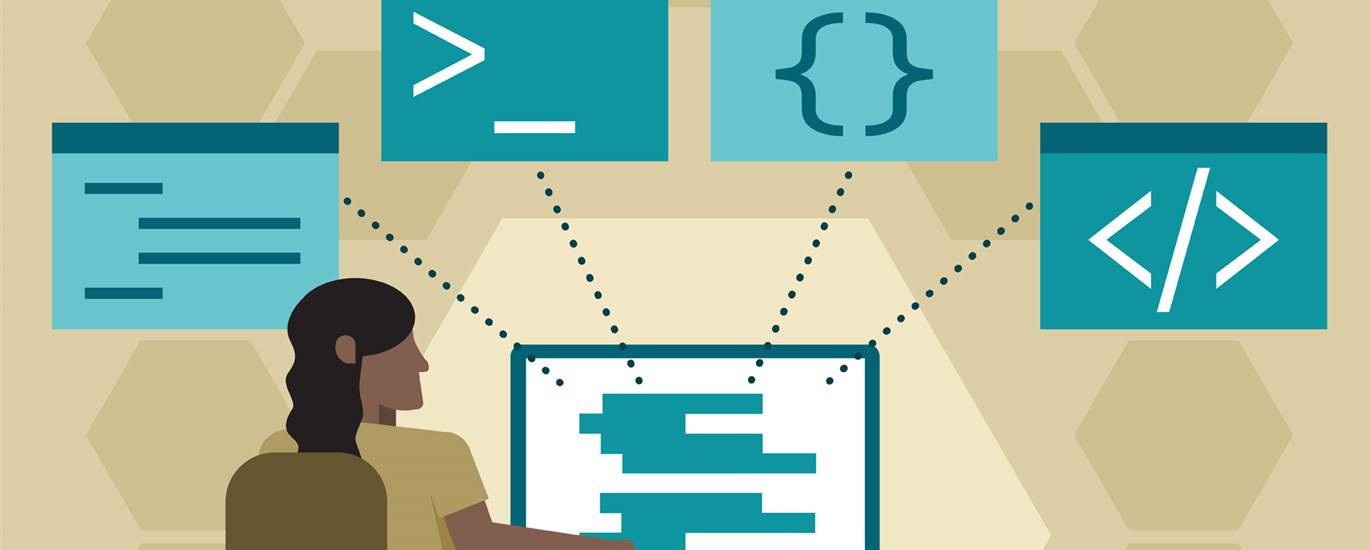Unleash Your Creativity: A Comprehensive Guide to Canva Website Design
In today’s digital age, having a website is crucial for businesses, entrepreneurs, and individuals alike. A website serves as a digital storefront, a portfolio, and a communication hub. However, the process of creating a website can often seem daunting, requiring technical skills and coding knowledge. Thankfully, platforms like Canva have emerged to simplify website design, making it accessible to everyone. This comprehensive guide will explore the world of Canva website design, covering everything from its features and benefits to step-by-step instructions and best practices.
What is Canva Website Design?
Canva website design is a feature offered by Canva, a popular online graphic design platform. It allows users to create simple, yet effective, websites using a drag-and-drop interface. This eliminates the need for coding or web development expertise. Canva provides a wide range of templates, design elements, and tools that can be customized to create a unique and professional-looking website.
Canva is well-known for its user-friendly interface and extensive library of resources. It empowers individuals and businesses to create visually appealing content without the need for professional design skills. With its website design feature, Canva extends its capabilities beyond graphic design, offering a complete solution for online presence.
Benefits of Using Canva for Website Design
There are several advantages to choosing Canva for your website design needs:
- Ease of Use: Canva’s drag-and-drop interface makes website creation simple and intuitive, even for beginners.
- Affordability: Canva offers a free plan with access to a wide range of templates and design elements. Paid plans provide even more features and resources.
- Variety of Templates: Canva provides a vast library of professionally designed website templates for various industries and purposes.
- Customization Options: You can easily customize templates to match your brand identity by changing colors, fonts, images, and layouts.
- Mobile Responsiveness: Canva websites are automatically optimized for mobile devices, ensuring a seamless user experience across all platforms.
- Collaboration Features: Canva allows you to collaborate with team members on website design projects, making it ideal for businesses.
- Hosting Included: Canva offers free hosting for your website, eliminating the need for a separate hosting provider.
Canva is a great option for those who need a simple, professional-looking website without the complexities of coding or expensive web development services. Moreover, the collaborative features make it a great tool for teams working together on web design projects.
Getting Started with Canva Website Design
To begin creating your website with Canva, follow these simple steps:
- Sign Up or Log In: Visit the Canva website and create a free account or log in if you already have one.
- Choose a Template: Browse the website templates library and select a template that suits your needs and preferences. You can filter templates by industry, style, or purpose.
- Customize Your Design: Use Canva’s drag-and-drop interface to customize the template. Add your own text, images, and videos. Change the colors, fonts, and layout to match your brand identity.
- Add Pages: Create additional pages for your website, such as an “About Us” page, a “Services” page, or a “Contact” page.
- Preview Your Website: Use the preview feature to see how your website will look on different devices.
- Publish Your Website: Once you are satisfied with your design, publish your website. You can choose to use a free Canva domain or connect your own custom domain.
The Canva website design process is straightforward and intuitive. With its user-friendly interface, even beginners can create a professional-looking website in a matter of hours. The key is to start with a template that aligns with your vision and then customize it to reflect your unique brand identity.
Choosing the Right Canva Website Template
Selecting the right template is crucial for creating a successful website. Consider the following factors when choosing a template:
- Purpose: What is the primary purpose of your website? Are you showcasing your portfolio, selling products, or providing information?
- Industry: Choose a template that is relevant to your industry. This will ensure that your website looks professional and credible.
- Style: Select a template that matches your brand’s aesthetic. Consider the colors, fonts, and overall design style.
- Features: Make sure the template includes the features you need, such as a contact form, a blog section, or an online store.
Canva offers a diverse range of templates to cater to different needs and preferences. Take your time to explore the options and choose a template that aligns with your vision and goals. Remember, you can always customize the template to make it your own.
Advanced Canva Website Design Tips
Once you have mastered the basics of Canva website design, you can explore more advanced techniques to enhance your website’s functionality and visual appeal:
Adding Animations and Interactive Elements
Animations and interactive elements can add a touch of dynamism to your website, making it more engaging and memorable. Canva allows you to add animations to text, images, and other design elements. You can also incorporate interactive elements such as buttons, forms, and quizzes.
However, it’s important to use animations and interactive elements sparingly. Overusing them can make your website look cluttered and unprofessional. Focus on adding subtle animations and interactive elements that enhance the user experience without being distracting.
Optimizing Your Website for SEO
Search engine optimization (SEO) is the process of optimizing your website to rank higher in search engine results. This can help you attract more organic traffic to your website.
Here are some SEO tips for Canva website design:
- Use relevant keywords: Incorporate relevant keywords into your website’s title, headings, and content.
- Optimize your images: Use descriptive alt text for your images.
- Create high-quality content: Focus on creating informative and engaging content that provides value to your audience.
- Build backlinks: Get links from other reputable websites to improve your website’s authority.
While Canva offers basic SEO features, it’s important to understand that it’s not a dedicated SEO platform. If you’re serious about SEO, you may need to consider using additional tools and techniques to optimize your website.
Connecting Your Canva Website to a Custom Domain
While Canva offers a free domain for your website, using a custom domain can enhance your brand’s credibility and professionalism. You can easily connect your Canva website to a custom domain by following these steps:
- Purchase a domain name: Choose a domain name registrar and purchase a domain name that reflects your brand.
- Connect your domain to Canva: Follow Canva’s instructions to connect your domain to your website. This typically involves updating your domain’s DNS records.
- Verify your domain: Canva will verify your domain to ensure that you are the rightful owner.
Connecting your Canva website design to a custom domain is a simple process that can significantly enhance your online presence. It demonstrates professionalism and builds trust with your audience.
Canva Website Design Examples
To inspire your own Canva website design projects, here are some examples of websites created with Canva:
- Portfolio Website: Showcase your creative work with a visually appealing portfolio website.
- Business Website: Promote your business and services with a professional-looking website.
- Blog Website: Share your thoughts and ideas with the world through a blog website.
- Event Website: Promote your upcoming event with an informative and engaging website.
- Online Store: Sell your products online with a simple and user-friendly online store.
These are just a few examples of the many possibilities with Canva. The platform’s versatility allows you to create websites for a wide range of purposes and industries. The key is to leverage Canva’s templates and customization options to create a website that reflects your unique brand and goals.
Alternatives to Canva Website Design
While Canva is a great option for simple website design, there are other platforms that offer more advanced features and capabilities. Here are some alternatives to Canva website design:
- WordPress: A powerful and versatile content management system (CMS) that allows you to create complex and feature-rich websites.
- Wix: A user-friendly website builder with a wide range of templates and features.
- Squarespace: A popular website builder known for its sleek designs and ease of use.
- Weebly: A simple and affordable website builder that is ideal for small businesses.
The best platform for you will depend on your specific needs and requirements. If you need a simple website with basic features, Canva may be the perfect choice. However, if you need a more complex website with advanced features, you may want to consider one of the alternatives.
Conclusion
Canva website design offers a simple and affordable way to create professional-looking websites without the need for coding or web development expertise. With its user-friendly interface, vast library of templates, and customization options, Canva empowers individuals and businesses to establish an online presence with ease.
Whether you are creating a portfolio website, a business website, or a blog website, Canva provides the tools and resources you need to succeed. By following the tips and best practices outlined in this guide, you can create a stunning website that reflects your brand identity and achieves your goals.