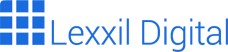n
Effortless Figma to Webflow: A Comprehensive Guide to Design Handoff
nn
Creating a website often involves a complex dance between design and development. Figma, a powerful design tool, allows designers to craft stunning interfaces. Webflow, a no-code platform, empowers developers (and even designers) to bring those designs to life without extensive coding. The process of transferring a design from Figma to Webflow, known as design handoff, can sometimes be challenging. This guide provides a comprehensive overview of how to seamlessly transition your designs from Figma to Webflow, ensuring a smooth and efficient workflow.
nn
Understanding the Figma to Webflow Workflow
nn
The Figma to Webflow workflow involves several key steps. First, you need to design your website in Figma, paying close attention to structure, responsiveness, and styling. Next, you’ll prepare your Figma design for export, ensuring all elements are properly named and organized. Finally, you’ll import your design into Webflow and begin building your website using Webflow’s visual editor. This process requires careful planning and attention to detail to achieve the desired result.
nn
Why Choose Figma and Webflow?
nn
Figma and Webflow are popular choices for modern web design and development due to their unique strengths. Figma excels in collaborative design, offering real-time editing and version control. Webflow, on the other hand, provides a powerful visual interface for building responsive websites without writing code. Together, they offer a streamlined workflow that can significantly reduce development time and improve the overall quality of your website. Choosing the right tools is important for a successful project.
nn
Benefits of a Seamless Figma to Webflow Handoff
nn
A smooth Figma to Webflow handoff offers numerous benefits. It reduces the risk of miscommunication between designers and developers, ensures design consistency, and accelerates the development process. By following best practices, you can minimize errors, improve collaboration, and ultimately create a better website. Moreover, a well-executed handoff can save time and resources, allowing you to focus on other important aspects of your project. Proper planning is key to a successful handoff.
nn
Preparing Your Figma Design for Webflow
nn
Before you can import your Figma design into Webflow, you need to prepare it properly. This involves organizing your layers, naming elements consistently, and ensuring your design is responsive. A well-prepared Figma design will make the import process much smoother and reduce the amount of rework required in Webflow. Taking the time to prepare your design upfront can save you a lot of headaches later on. Careful preparation is crucial for a seamless transition.
nn
Organizing Layers and Naming Conventions
nn
Properly organizing your layers and using consistent naming conventions is crucial for a successful Figma to Webflow transfer. Group related elements together and give them descriptive names. This will make it easier to find and manipulate elements in Webflow. Consider using a naming convention that reflects the purpose or function of each element. For example, use prefixes like `btn-` for buttons and `img-` for images. Consistent naming helps maintain clarity and organization throughout the design process. This step is vital for efficient collaboration and easy navigation in Webflow.
nn
Ensuring Responsiveness in Figma
nn
Webflow is all about responsive design, so it’s important to ensure your Figma design is also responsive. Use Figma’s auto layout feature to create flexible layouts that adapt to different screen sizes. Define constraints for each element to control how they resize and reposition themselves. Test your design on different screen sizes to ensure it looks good on all devices. A responsive Figma design will translate much better to Webflow. Consider using breakpoints in Figma to simulate different screen sizes and test your design’s responsiveness. Responsiveness is key to a great user experience on all devices.
nn
Using Figma Styles and Components
nn
Figma’s styles and components are powerful tools for maintaining consistency and reusability in your design. Use styles to define consistent typography, colors, and effects. Create components for reusable elements like buttons, navigation bars, and form fields. This will make it easier to update and maintain your design. When you import your design into Webflow, these styles and components will translate into Webflow’s classes and symbols, making it easier to build and manage your website. Styles and components streamline the design process and ensure consistency across your website. This will save you time and effort in the long run.
nn
Importing Your Figma Design into Webflow
nn
Once your Figma design is prepared, you can import it into Webflow. There are several methods for doing this, including using plugins and manually recreating the design. Each method has its own advantages and disadvantages. Choose the method that best suits your needs and technical skills. Understanding the different import methods is crucial for a successful Figma to Webflow transition. Consider the complexity of your design and your level of expertise when choosing an import method.
nn
Using the Figma to Webflow Plugin
nn
Several plugins can help you import your Figma design into Webflow. These plugins automate the process of transferring your design, saving you time and effort. Some popular plugins include Anima and CopyCat. These plugins typically allow you to select elements in Figma and copy them directly into Webflow. However, it’s important to note that plugins may not perfectly replicate your design, and you may need to make some adjustments in Webflow. Using a plugin can be a quick and easy way to get started, but be prepared to fine-tune your design in Webflow. Plugins can simplify the import process, but they are not a substitute for careful planning and preparation.
nn
Manually Recreating Your Design in Webflow
nn
Manually recreating your design in Webflow gives you more control over the final result. This method involves using your Figma design as a reference and rebuilding it using Webflow’s visual editor. While this method is more time-consuming, it allows you to take full advantage of Webflow’s features and ensure your design is perfectly implemented. Manually recreating your design also gives you a deeper understanding of Webflow’s capabilities. This method is ideal for complex designs or when you need precise control over every detail. It’s a more hands-on approach that requires patience and attention to detail. However, the result can be a more polished and professional website. This approach is a great way to learn Webflow inside and out.
nn
Addressing Common Import Issues
nn
When importing your Figma design into Webflow, you may encounter some common issues. These can include incorrect font styles, missing images, and layout problems. Addressing these issues requires careful troubleshooting and attention to detail. Check your font settings in Webflow to ensure they match your Figma design. Make sure all your images are properly exported from Figma and uploaded to Webflow. Use Webflow’s flexbox and grid layouts to fix any layout problems. Don’t be afraid to experiment and try different solutions until you achieve the desired result. Troubleshooting is a normal part of the Figma to Webflow process. With patience and persistence, you can overcome any challenges and create a beautiful website. Addressing issues promptly ensures a smooth transition and a high-quality final product.
nn
Optimizing Your Webflow Website
nn
Once your design is imported into Webflow, it’s important to optimize your website for performance and SEO. This involves optimizing your images, improving your website’s loading speed, and ensuring your website is mobile-friendly. A well-optimized website will provide a better user experience and rank higher in search engine results. Optimization is an ongoing process that requires continuous monitoring and improvement. Consider using tools like Google PageSpeed Insights to identify areas for improvement. A fast and responsive website is essential for success in today’s digital landscape. Optimizing the design from Figma to Webflow is important.
nn
Image Optimization for Webflow
nn
Images can significantly impact your website’s loading speed, so it’s important to optimize them properly. Compress your images to reduce their file size without sacrificing quality. Use the correct image format for each image. For example, use JPEG for photographs and PNG for graphics with transparency. Use Webflow’s responsive images feature to serve different image sizes to different devices. Optimizing your images will improve your website’s performance and provide a better user experience. Smaller image sizes make a big difference in loading times. Choose the right image format for the best results. Optimize your images before uploading them to Webflow.
nn
Improving Website Loading Speed
nn
Website loading speed is a crucial factor for both user experience and SEO. Slow loading websites can frustrate users and negatively impact your search engine rankings. Optimize your images, minify your CSS and JavaScript files, and leverage browser caching to improve your website’s loading speed. Use a content delivery network (CDN) to serve your website’s assets from servers around the world. Regularly test your website’s loading speed and identify areas for improvement. A fast loading website will keep users engaged and improve your search engine rankings. Speed is key to a successful website. Consider using a website speed testing tool to identify bottlenecks. Improving loading speed is an ongoing process.
nn
Ensuring Mobile-Friendliness
nn
With the majority of web traffic coming from mobile devices, it’s essential to ensure your website is mobile-friendly. Use Webflow’s responsive design features to create layouts that adapt to different screen sizes. Test your website on different mobile devices to ensure it looks good and functions properly. Optimize your website’s content for mobile users. A mobile-friendly website will provide a better user experience and improve your search engine rankings. Mobile-friendliness is no longer optional; it’s a necessity. Test your website on different devices to ensure a consistent experience. Consider using a mobile-first design approach. Remember to test your design from Figma to Webflow on different mobile devices.
nn
Conclusion: Mastering the Figma to Webflow Handoff
nn
The Figma to Webflow workflow offers a powerful combination of design and development capabilities. By following the best practices outlined in this guide, you can seamlessly transition your designs from Figma to Webflow, ensuring a smooth and efficient workflow. With careful planning, attention to detail, and a willingness to learn, you can master the Figma to Webflow handoff and create stunning, high-performing websites. Embrace the power of these tools and unlock your creative potential. The future of web design and development is here.
n