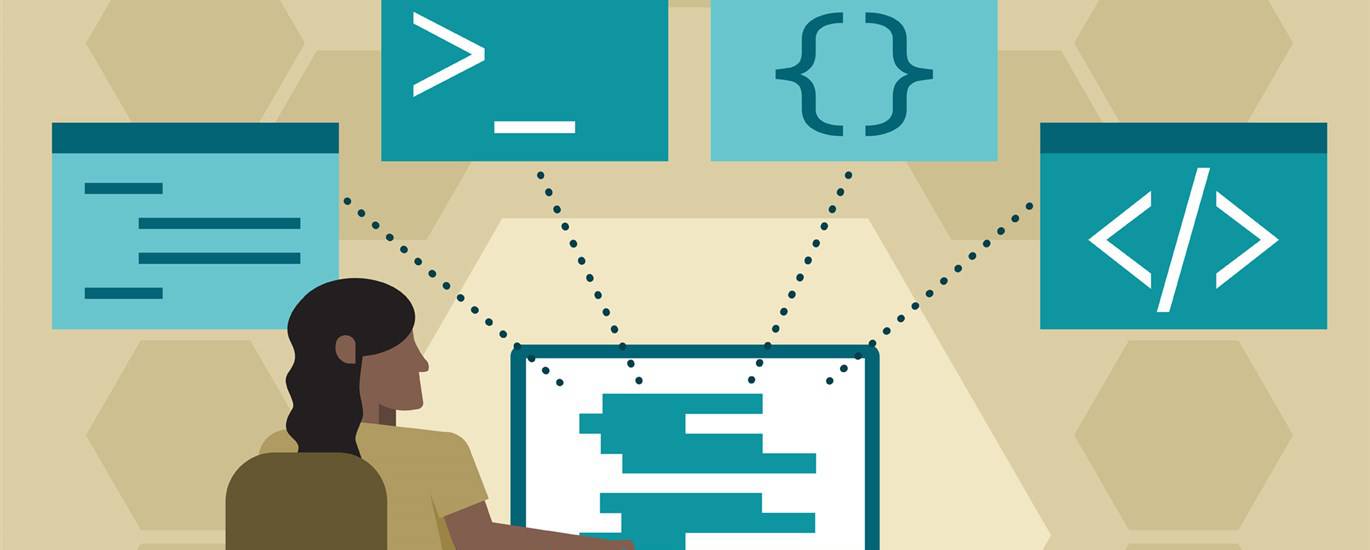Seamless Figma to Webflow Conversion: A Comprehensive Guide
Figma and Webflow are powerful tools for modern web design. Figma excels at creating visually stunning designs, while Webflow empowers you to build dynamic, responsive websites without writing code. Combining these tools through a smooth Figma to Webflow conversion can significantly speed up your workflow and improve the quality of your projects. This guide will walk you through the process, best practices, and common challenges involved in transferring your designs from Figma to a fully functional Webflow website.
Understanding the Figma to Webflow Workflow
The Figma to Webflow workflow involves several key stages. First, you design your website in Figma, paying close attention to layout, typography, and interactive elements. Next, you’ll prepare your Figma design for export, ensuring that elements are properly named, grouped, and optimized. Finally, you’ll import your design into Webflow and rebuild it using Webflow’s visual editor, adding functionality and responsiveness. Understanding this process is crucial for a successful transition.
Why Convert Figma to Webflow?
There are many reasons why you might choose to convert your Figma designs to Webflow. Webflow allows you to bring your static designs to life, adding animations, interactions, and dynamic content. Furthermore, Webflow provides robust CMS capabilities, making it easy to manage and update your website content. Converting Figma to Webflow also allows you to take advantage of Webflow’s SEO tools and hosting infrastructure, ensuring that your website is both beautiful and performant. By choosing to convert Figma to Webflow, you are choosing a powerful combination of design and development tools.
Benefits of Using Figma and Webflow Together
Using Figma and Webflow together offers numerous benefits. Figma provides a collaborative design environment where designers can easily share and iterate on ideas. Webflow, on the other hand, offers a visual development platform that allows you to build websites without writing code. Together, these tools streamline the entire web design process, from initial concept to final deployment. The ability to seamlessly transfer designs from Figma to Webflow saves time and effort, allowing you to focus on creating high-quality websites.
Preparing Your Figma Design for Webflow
Proper preparation is key to a smooth Figma to Webflow conversion. Before you start exporting your design, take the time to organize your layers, name elements appropriately, and optimize assets. This will save you a lot of time and effort when you’re rebuilding your design in Webflow.
Organizing Layers and Naming Conventions
Organize your Figma layers into logical groups and use clear, descriptive names. This will make it much easier to identify and manipulate elements in Webflow. For example, instead of naming a layer “Rectangle 1,” name it “Hero Section Background.” Consistent naming conventions will also help you maintain consistency across your design. Use descriptive and concise names when working in Figma to Webflow.
Using Auto Layout and Components
Figma’s Auto Layout and Components features can significantly simplify the Figma to Webflow conversion process. Auto Layout allows you to create responsive designs that automatically adjust to different screen sizes. Components allow you to create reusable design elements that can be easily updated and maintained. Using these features will make it much easier to rebuild your design in Webflow and ensure that it’s responsive and consistent. Auto Layout will also assist you in ensuring that your design is scalable and adaptable.
Optimizing Images and Assets
Optimize your images and assets before exporting them from Figma. Use a tool like TinyPNG to compress images without sacrificing quality. This will reduce the file size of your website and improve its loading speed. Also, make sure to export images in the correct format (e.g., JPG for photos, PNG for graphics with transparency). Optimizing your images is a crucial step in the Figma to Webflow process, as it directly impacts website performance.
Importing and Rebuilding in Webflow
Once your Figma design is prepared, it’s time to import it into Webflow and rebuild it using Webflow’s visual editor. This process involves recreating your design elements in Webflow, adding functionality, and ensuring that your website is responsive.
Using the Copy-Paste Method
Webflow allows you to copy and paste elements directly from Figma. This can be a quick and easy way to transfer simple design elements. However, it’s important to note that this method may not always be accurate, and you may need to make adjustments to ensure that the elements are displayed correctly in Webflow. This method of Figma to Webflow conversion is best for simple components and layouts.
Recreating Elements Using Webflow’s Visual Editor
For more complex designs, it’s often best to recreate elements using Webflow’s visual editor. This gives you more control over the final result and allows you to take full advantage of Webflow’s features. While this method may take more time, it will result in a more accurate and functional website. You can also easily add animations and interactions to the elements you create in Webflow’s visual editor. This is often the best method for a seamless Figma to Webflow conversion.
Adding Interactions and Animations
One of the biggest advantages of Webflow is its ability to add interactions and animations without writing code. Use Webflow’s Interactions panel to add animations to your design elements, such as hover effects, scrolling animations, and page transitions. These interactions can significantly enhance the user experience and make your website more engaging. Take advantage of Webflow’s powerful animation capabilities when converting Figma to Webflow.
Best Practices for Figma to Webflow Conversion
To ensure a successful Figma to Webflow conversion, follow these best practices:
Plan Your Design with Webflow in Mind
When designing in Figma, think about how your design will be implemented in Webflow. Use Auto Layout and Components to create responsive and reusable elements. This will make it much easier to rebuild your design in Webflow and ensure that it’s consistent and maintainable. Consider Webflow’s limitations and capabilities when planning your Figma to Webflow design.
Use a Consistent Style Guide
Create a consistent style guide in Figma and stick to it throughout your design. This will make it easier to maintain consistency when you’re rebuilding your design in Webflow. Use Figma’s Styles feature to define colors, typography, and other design elements. A well-defined style guide is essential for a smooth Figma to Webflow transition.
Test and Iterate
After you’ve rebuilt your design in Webflow, test it thoroughly on different devices and browsers. Make sure that your website is responsive and that all interactions and animations are working correctly. Iterate on your design based on user feedback and testing results. Testing is a critical step in the Figma to Webflow conversion process.
Common Challenges and Solutions
While the Figma to Webflow workflow can be streamlined, there are some common challenges that you may encounter:
Font Discrepancies
Sometimes, fonts may not render correctly when you import your design into Webflow. This can be due to font licensing issues or differences in how fonts are rendered in Figma and Webflow. To resolve this, make sure that you’re using web-safe fonts or that you have the necessary licenses to use custom fonts in Webflow. You may also need to adjust font sizes and line heights to ensure that your text is displayed correctly. Always double-check font rendering during Figma to Webflow conversion.
Responsive Design Issues
Creating a responsive design can be challenging, especially if your Figma design wasn’t created with responsiveness in mind. To address this, use Webflow’s breakpoints to adjust the layout and styling of your website for different screen sizes. You may also need to use Webflow’s Flexbox and Grid layout features to create more flexible and responsive designs. Responsive design is crucial for a successful Figma to Webflow project.
Animation and Interaction Complexities
Complex animations and interactions can be difficult to recreate in Webflow. If you’re struggling to recreate a particular animation, try breaking it down into smaller, simpler steps. You can also use Webflow’s custom code feature to add custom JavaScript animations. Simplifying animations can often ease the Figma to Webflow process.
Tools and Resources for Figma to Webflow
Several tools and resources can help you streamline the Figma to Webflow conversion process:
Figma Plugins
Several Figma plugins can help you prepare your design for export to Webflow. Some popular plugins include Anima and CopyCat. These plugins can automate tasks such as exporting assets, generating code, and creating responsive layouts.
Webflow University
Webflow University is a great resource for learning how to use Webflow. It offers a wide range of courses and tutorials on topics such as web design, development, and SEO.
Online Communities
There are many online communities where you can ask questions and get help with your Figma to Webflow projects. Some popular communities include the Webflow Forum and the Figma Community.
Conclusion
Converting designs from Figma to Webflow can be a powerful way to create dynamic, responsive websites without writing code. By following the best practices outlined in this guide, you can streamline the conversion process and ensure that your websites are both beautiful and functional. With careful planning, attention to detail, and the right tools, you can seamlessly transfer your Figma designs to Webflow and bring your creative visions to life.