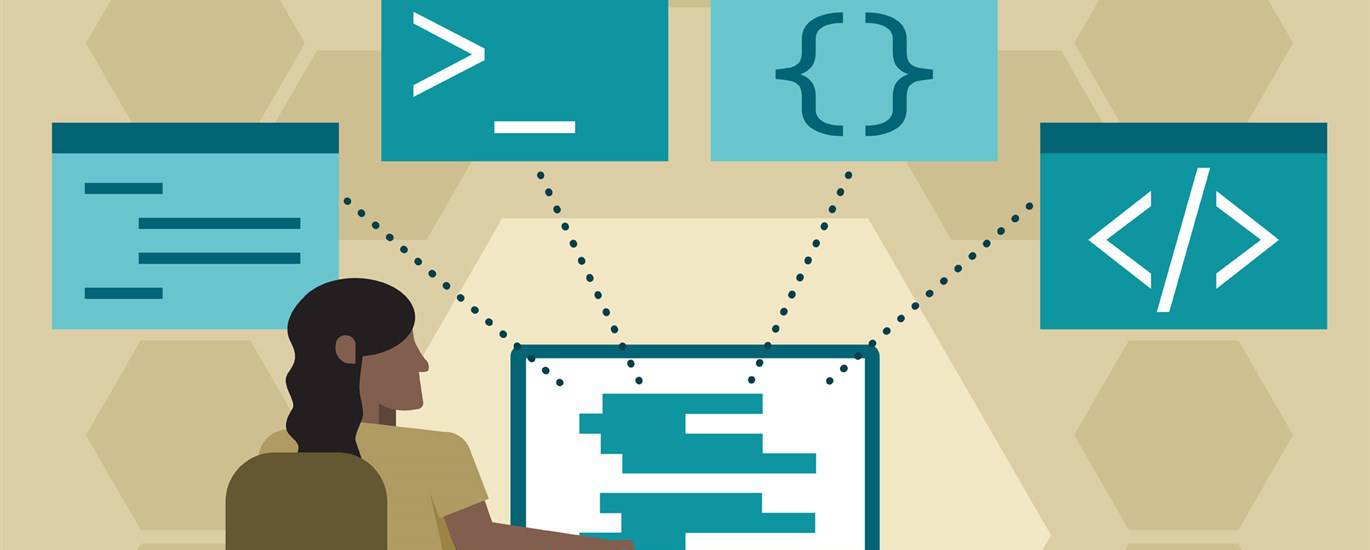Convert Figma to Website: The Ultimate Guide for Designers & Developers
Figma has revolutionized the design world, offering a collaborative and versatile platform for creating stunning user interfaces. However, the journey from a Figma design to a fully functional website can sometimes feel complex. This comprehensive guide will explore various methods and tools to help you seamlessly convert your Figma designs into a live website. We’ll cover everything from manual coding to automated solutions, ensuring you can choose the best approach for your specific needs and technical expertise.
Understanding the Figma to Website Conversion Process
The process of converting Figma to a website involves translating your visual designs into code that web browsers can understand. This typically includes HTML for structure, CSS for styling, and JavaScript for interactivity. Several factors influence the complexity of this conversion, including the design’s intricacy, the desired level of interactivity, and the chosen conversion method. Therefore, understanding the underlying principles and available tools is crucial for a successful Figma to website conversion.
A good understanding of the design’s intricacy, the interactivity level, and the conversion method chosen are all important. Before starting the conversion process, it’s important to plan the conversion. This includes defining the project requirements, selecting the right tools, and creating a conversion plan.
Key Considerations Before You Begin
Before diving into the technical aspects, consider these crucial factors:
- Project Requirements: Clearly define the goals of your website. What functionality do you need? What is the target audience?
- Design Complexity: A complex design with intricate animations and custom components will require more effort to convert.
- Technical Expertise: Your level of coding knowledge will influence your choice of conversion method.
- Budget and Timeframe: Some conversion methods are faster but may cost more. Set realistic expectations for both budget and timeline.
Manual Coding: The Traditional Approach to Convert Figma to Website
Manual coding involves writing HTML, CSS, and JavaScript code from scratch based on your Figma design. This approach offers the most control over the final output and allows for deep customization. However, it requires strong coding skills and can be time-consuming, especially for complex designs. Therefore, if you have a strong understanding of web development, manual coding can provide the most flexibility for converting Figma to website.
It is often the choice of developers who need to add custom features or optimize the website’s performance. To start, export assets from Figma, such as images and icons. Then, write HTML to structure the content, CSS to style the elements, and JavaScript for interactivity. Tools like text editors (VS Code, Sublime Text) and browser developer tools are essential for this process.
Pros of Manual Coding
- Complete Control: You have full control over every aspect of the code.
- Optimization: You can optimize the code for performance and SEO.
- Customization: You can easily add custom features and functionality.
Cons of Manual Coding
- Time-Consuming: It can take a significant amount of time to code everything from scratch.
- Requires Expertise: You need strong coding skills in HTML, CSS, and JavaScript.
- Maintenance: Maintaining the code can be challenging, especially for large projects.
Using Figma Plugins: Streamlining the Conversion Process for Figma to Website
Figma plugins offer a more automated approach to converting your designs. These plugins analyze your Figma file and generate code snippets or even complete website templates. While they may not offer the same level of control as manual coding, they can significantly speed up the development process. Thus, using Figma plugins is a great way to streamline the conversion process.
Popular plugins include Anima, DhiWise, and TeleportHQ. Each plugin has its own strengths and weaknesses, so it’s important to research and choose one that aligns with your project requirements. These plugins can help generate clean, efficient code, but it’s often necessary to review and refine the output to ensure it meets your specific needs.
Popular Figma Plugins for Code Generation
- Anima: Anima allows you to create high-fidelity prototypes in Figma and then convert them into clean, developer-friendly code. It supports HTML, CSS, React, and Vue.js.
- DhiWise: DhiWise is a low-code platform that helps you build web and mobile applications from Figma designs. It offers a visual interface for customizing the generated code.
- TeleportHQ: TeleportHQ is a platform that lets you design and deploy websites directly from Figma. It provides a drag-and-drop interface for making further adjustments to the generated code.
Pros of Using Figma Plugins
- Speed: Plugins can significantly reduce the time it takes to convert a Figma design to code.
- Ease of Use: Many plugins are user-friendly and require minimal coding knowledge.
- Code Generation: Plugins automatically generate code, saving you from writing everything from scratch.
Cons of Using Figma Plugins
- Limited Control: You may have less control over the generated code compared to manual coding.
- Code Quality: The generated code may not always be optimized or clean.
- Plugin Dependency: You are dependent on the plugin’s functionality and updates.
No-Code Platforms: A Visual Approach to Figma to Website Conversion
No-code platforms offer a completely visual way to build websites without writing any code. These platforms typically provide drag-and-drop interfaces and pre-built components that you can customize to match your Figma design. This approach is ideal for designers and non-technical users who want to create websites quickly and easily. Therefore, no-code platforms are a great option for those seeking a visual approach to Figma to website conversion.
Popular no-code platforms like Webflow, Bubble, and Wix allow you to import your Figma designs and then visually build your website. While these platforms offer a simplified development process, they may have limitations in terms of customization and scalability compared to coding-based approaches.
Popular No-Code Platforms for Website Building
- Webflow: Webflow is a powerful no-code platform that gives you complete control over the design and layout of your website. It generates clean, semantic code in the background.
- Bubble: Bubble is a no-code platform for building web applications. It offers a visual interface for creating complex workflows and data models.
- Wix: Wix is a user-friendly no-code platform that provides a wide range of templates and drag-and-drop tools for creating websites.
Pros of Using No-Code Platforms
- No Coding Required: You don’t need any coding knowledge to build a website.
- Visual Interface: The drag-and-drop interface makes it easy to design and customize your website.
- Rapid Development: You can build a website quickly and easily.
Cons of Using No-Code Platforms
- Limited Customization: You may have limitations in terms of customization compared to coding-based approaches.
- Platform Dependency: You are dependent on the platform’s features and pricing.
- Scalability: Scaling a website built on a no-code platform can be challenging.
Exporting Assets from Figma: Preparing for the Figma to Website Conversion
Regardless of the chosen conversion method, exporting assets from Figma is a crucial step. This involves extracting images, icons, and other design elements from your Figma file in formats suitable for web use. Optimizing these assets for web performance is also essential. Therefore, exporting assets from Figma is a crucial step in preparing for the conversion.
Figma allows you to export assets in various formats, including SVG, PNG, and JPG. Choose the appropriate format based on the type of asset and its intended use. For example, SVG is ideal for icons and vector graphics, while PNG is suitable for images with transparency. Optimize images by compressing them without sacrificing quality to reduce file sizes and improve page load times.
Best Practices for Exporting Assets
- Use SVG for Vector Graphics: SVG is a scalable vector format that provides crisp images at any resolution.
- Optimize Images: Compress images using tools like TinyPNG or ImageOptim to reduce file sizes.
- Use Appropriate Formats: Choose the right format for each asset based on its type and intended use.
- Name Assets Clearly: Use descriptive names for your assets to make them easy to identify and manage.
Ensuring a Responsive Design: Adapting Your Figma to Website Across Devices
In today’s mobile-first world, ensuring a responsive design is crucial. A responsive website adapts seamlessly to different screen sizes and devices, providing an optimal user experience across desktops, tablets, and smartphones. Therefore, ensuring a responsive design is critical when converting Figma to website.
When designing in Figma, use auto layout and constraints to create flexible designs that can adapt to different screen sizes. When converting your design to code, use CSS media queries to apply different styles based on the screen size. Test your website on various devices to ensure it looks and functions correctly.
Techniques for Responsive Design
- Auto Layout and Constraints: Use Figma’s auto layout and constraints features to create flexible designs.
- CSS Media Queries: Use CSS media queries to apply different styles based on screen size.
- Flexible Grids: Use flexible grids to arrange content that adapts to different screen sizes.
- Responsive Images: Use responsive images that scale automatically to fit the screen.
Optimizing for SEO: Making Your Figma to Website Search Engine Friendly
Search engine optimization (SEO) is the process of optimizing your website to rank higher in search engine results pages (SERPs). This is essential for attracting organic traffic to your website. When converting your Figma design to a website, it’s important to consider SEO best practices. Therefore, optimizing for SEO is crucial for a successful Figma to website conversion.
Use semantic HTML to structure your content logically, including appropriate heading tags (H1, H2, H3), paragraph tags (P), and list tags (UL, OL, LI). Optimize your website’s title tags and meta descriptions to accurately describe the content of each page. Use relevant keywords throughout your content, but avoid keyword stuffing. Ensure your website is mobile-friendly and loads quickly.
SEO Best Practices for Your Website
- Semantic HTML: Use semantic HTML to structure your content logically.
- Title Tags and Meta Descriptions: Optimize your website’s title tags and meta descriptions.
- Keyword Research: Conduct keyword research to identify relevant keywords.
- Mobile-Friendly Design: Ensure your website is mobile-friendly.
- Page Speed Optimization: Optimize your website for fast loading times.
Testing and Iteration: Refining Your Figma to Website Conversion
After converting your Figma design to a website, it’s important to test thoroughly and iterate based on feedback. Test your website on different browsers and devices to ensure it functions correctly. Gather feedback from users and make adjustments based on their input. Continuous testing and iteration are essential for creating a high-quality website. Therefore, testing and iteration are important steps in refining the Figma to website conversion.
Use browser developer tools to debug and troubleshoot any issues. Conduct user testing to gather feedback on the user experience. Monitor your website’s performance using tools like Google Analytics and make adjustments as needed.
Tools for Testing and Iteration
- Browser Developer Tools: Use browser developer tools to debug and troubleshoot issues.
- User Testing: Conduct user testing to gather feedback on the user experience.
- Google Analytics: Monitor your website’s performance using Google Analytics.
- A/B Testing: Use A/B testing to compare different versions of your website and optimize for conversions.
Maintaining Your Website: Ensuring Long-Term Success after Figma to Website Conversion
Once your website is live, maintenance is essential for its long-term success. Regularly update your website’s content, plugins, and themes to keep it secure and functioning properly. Monitor your website’s performance and make adjustments as needed. Back up your website regularly to protect against data loss. Therefore, maintaining your website is crucial for its long-term success after the Figma to website conversion.
Establish a maintenance schedule and stick to it. Stay up-to-date on the latest security vulnerabilities and apply patches promptly. Monitor your website’s analytics and make adjustments based on the data. Regularly review and update your content to keep it fresh and relevant.
Essential Website Maintenance Tasks
- Regular Updates: Update your website’s content, plugins, and themes.
- Security Monitoring: Monitor your website for security vulnerabilities.
- Performance Monitoring: Monitor your website’s performance and make adjustments as needed.
- Backups: Back up your website regularly to protect against data loss.
- Content Updates: Regularly review and update your content.
Conclusion: Choosing the Right Approach for Your Figma to Website Needs
Converting Figma to website can be achieved through various methods, each with its own advantages and disadvantages. Manual coding offers the most control and customization but requires strong coding skills. Figma plugins streamline the process but may have limitations in terms of control and code quality. No-code platforms provide a visual approach but may have limitations in terms of customization and scalability. Therefore, choosing the right approach depends on your specific needs, technical expertise, and project requirements. By carefully considering these factors, you can choose the best method for converting your Figma designs into a fully functional and successful website.