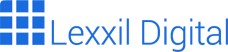Master Google Web Designer: Create Stunning Animations & Ads (2024)
Are you ready to unlock your creative potential and design captivating web experiences? Look no further than Google Web Designer, a powerful and free tool that empowers you to create stunning HTML5 ads, animations, and websites. This comprehensive guide will walk you through everything you need to know to master Google Web Designer, from the basics to advanced techniques. In fact, you’ll be creating professional-quality content in no time. Therefore, let’s dive in and explore the world of Google Web Designer!
What is Google Web Designer?
Google Web Designer is a free, professional-grade web authoring tool developed by Google. It allows you to design and build engaging, interactive HTML5-based content. This includes advertisements, animated graphics, and even entire websites. Because it uses a visual interface with code view options, both designers and developers find it accessible. As a result, creating dynamic content has never been easier.
Unlike traditional web development which often requires extensive coding knowledge, Google Web Designer offers a user-friendly environment. This environment simplifies the creation process. You can use its drag-and-drop interface, pre-built components, and animation tools. Hence, you can bring your creative visions to life without being a coding expert. Furthermore, Google Web Designer integrates seamlessly with other Google products. For example, Google Ads and Google Drive. This makes it a streamlined solution for creating and deploying online content.
Key Features of Google Web Designer
Google Web Designer comes packed with features that make it a versatile tool for web creation. Let’s explore some of its key capabilities:
- Visual Design Interface: The intuitive drag-and-drop interface allows you to easily arrange elements on your canvas.
- Animation Tools: Create captivating animations using timelines, keyframes, and advanced easing options.
- 3D Animation: Bring your designs to life with 3D models and transformations.
- HTML5, CSS3, and JavaScript Support: Full support for modern web standards ensures compatibility and flexibility.
- Responsive Design: Create content that adapts seamlessly to different screen sizes and devices.
- Dynamic Data Binding: Connect your designs to external data sources for dynamic content updates.
- Google Ads Integration: Streamlined workflow for creating and publishing ads directly to Google Ads.
- Code View: Access and edit the underlying HTML, CSS, and JavaScript code for advanced customization.
- Components: Use pre-built components like galleries, maps, and YouTube players to enhance your designs.
In summary, these features make Google Web Designer a comprehensive solution for creating interactive and engaging web content. Therefore, understanding these features is the first step to mastering the tool.
Getting Started with Google Web Designer
Now that you know what Google Web Designer is and what it can do, let’s get started with the basics. This section will guide you through downloading, installing, and setting up your first project.
Downloading and Installing Google Web Designer
Downloading Google Web Designer is simple and straightforward. Follow these steps:
- Visit the official Google Web Designer website.
- Click on the “Download” button.
- Choose the appropriate version for your operating system (Windows or Mac).
- Once the download is complete, run the installer and follow the on-screen instructions.
After installation, launch Google Web Designer. You’ll be greeted with a welcome screen where you can create a new project or open an existing one. Consequently, ensure your system meets the minimum requirements for optimal performance.
Creating Your First Project
Let’s create your first project in Google Web Designer. Follow these steps:
- Click on “Create New File” on the welcome screen.
- Choose the type of document you want to create (e.g., Blank HTML File, Google Ad).
- Specify the dimensions of your document (e.g., 300×250 for an ad).
- Give your project a name and choose a location to save it.
- Click “Create”.
You now have a blank canvas ready for your design. The Google Web Designer interface consists of several panels, including the timeline, components, properties, and code view. Familiarize yourself with these panels as they will be your primary tools for creating content. To begin with, try adding a simple shape or text element to your canvas.
Designing with Google Web Designer
Designing in Google Web Designer is intuitive and flexible. You can use the visual interface to create layouts, add elements, and style them to your liking. This section will cover the essential design techniques.
Using the Interface and Tools
The Google Web Designer interface is divided into several key areas:
- Toolbar: Contains tools for selecting, drawing, and manipulating elements.
- Canvas: The main area where you design your content.
- Timeline: Used for creating animations and controlling the timing of elements.
- Components Panel: Provides access to pre-built components like buttons, galleries, and maps.
- Properties Panel: Allows you to modify the properties of selected elements (e.g., size, color, position).
- Code View: Displays the underlying HTML, CSS, and JavaScript code.
To add an element to your canvas, simply select a tool from the toolbar (e.g., the rectangle tool) and draw it on the canvas. You can then use the Properties panel to adjust its size, color, and other attributes. Moreover, the Components panel allows you to drag and drop pre-built elements onto your canvas, saving you time and effort. For example, adding a button is as simple as dragging the button component from the panel to your desired location.
Working with Text and Images
Text and images are fundamental elements of any design. Google Web Designer provides robust tools for working with both.
To add text, select the text tool from the toolbar and click on the canvas. Type your text and use the Properties panel to adjust the font, size, color, and alignment. You can also apply CSS styles to your text for more advanced formatting. For instance, you can add shadows, gradients, or letter spacing.
To add images, you can either drag and drop them onto the canvas or use the “File > Import Assets” option. Once an image is added, you can resize, reposition, and crop it using the tools in the toolbar. Google Web Designer supports various image formats, including JPG, PNG, and GIF. Therefore, you can use high-quality images to enhance your designs.
Creating Responsive Designs
In today’s multi-device world, creating responsive designs is crucial. Google Web Designer makes it easy to create content that adapts seamlessly to different screen sizes.
To create a responsive design, use the “Responsive” option in the Properties panel. This allows you to define different layouts for different screen sizes. You can add breakpoints to specify when the layout should change. For example, you might have one layout for desktop screens, another for tablets, and another for mobile phones. By using percentages instead of fixed pixel values for element sizes and positions, you can ensure that your content scales appropriately on different devices. Furthermore, testing your designs on different devices is essential to ensure they look and function as intended.
Animating with Google Web Designer
Animation is a powerful way to engage your audience and bring your designs to life. Google Web Designer provides a comprehensive set of animation tools that allow you to create stunning visual effects.
Understanding the Timeline
The timeline is the heart of Google Web Designer’s animation capabilities. It allows you to control the timing and properties of elements over time. The timeline is divided into frames, and you can add keyframes to specify the state of an element at a particular point in time.
To create an animation, select an element and add a keyframe at the beginning of the timeline. Then, move the timeline cursor to a later frame and change the properties of the element (e.g., its position, size, or opacity). Google Web Designer will automatically create a transition between the two keyframes, resulting in a smooth animation. For example, you can create a simple fade-in animation by setting the opacity of an element to 0% at the first keyframe and 100% at the second keyframe.
Creating Basic Animations
Let’s create a simple animation to illustrate the process. We’ll create a button that moves across the screen.
- Add a button component to your canvas.
- Select the button and open the timeline.
- Add a keyframe at the beginning of the timeline.
- Move the timeline cursor to a later frame (e.g., 2 seconds).
- Drag the button to a different position on the canvas.
- Google Web Designer will automatically create a transition between the two positions.
You can adjust the timing and easing of the animation by dragging the keyframes on the timeline or by using the Easing panel. Easing functions control the speed of the animation over time, allowing you to create more natural and dynamic movements. For instance, you can use an ease-in-out easing function to make the button start and stop slowly.
Advanced Animation Techniques
Google Web Designer also supports more advanced animation techniques, such as:
- 3D Animations: Create animations with 3D models and transformations.
- Motion Paths: Animate elements along a custom path.
- Masking: Reveal or hide parts of an element using a mask.
- Event Listeners: Trigger animations based on user interactions (e.g., clicks, hovers).
These advanced techniques allow you to create complex and visually stunning animations. For example, you can create a 3D rotating logo or an interactive animation that responds to user input. Exploring these techniques will significantly enhance your animation skills.
Publishing and Integrating with Google Ads
Once you’ve created your design, you’ll want to publish it and integrate it with Google Ads (if you’re creating an ad). Google Web Designer provides several options for publishing your content.
Publishing Options
Google Web Designer offers several publishing options:
- Local: Save your project as a local HTML file.
- Google Drive: Save your project to Google Drive for easy access and sharing.
- DoubleClick Studio: Publish your project directly to DoubleClick Studio (for advanced ad serving).
- Google Ads: Publish your project directly to Google Ads.
To publish your project, go to “File > Publish” and choose the desired option. The specific settings will vary depending on the chosen option. For example, when publishing to Google Ads, you’ll need to specify your Google Ads account and campaign settings. Before publishing, always preview your project to ensure it looks and functions as expected.
Integrating with Google Ads
Integrating Google Web Designer with Google Ads is seamless. When you publish your project to Google Ads, Google Web Designer automatically generates the necessary files and uploads them to your Google Ads account.
To integrate with Google Ads, follow these steps:
- Go to “File > Publish” and choose “Google Ads”.
- Sign in to your Google Ads account.
- Select the campaign and ad group you want to associate with your ad.
- Configure the ad settings (e.g., landing page URL, ad name).
- Click “Publish”.
Your ad will now be uploaded to Google Ads and will be ready to serve. Regularly monitor the performance of your ad in Google Ads and make adjustments as needed to optimize its effectiveness. For instance, you can A/B test different versions of your ad to see which one performs best.
Tips and Best Practices for Google Web Designer
To get the most out of Google Web Designer, follow these tips and best practices:
- Plan Your Design: Before you start designing, create a clear plan of what you want to achieve.
- Use Templates: Take advantage of the pre-built templates to save time and effort.
- Optimize Images: Use optimized images to ensure fast loading times.
- Keep Animations Simple: Avoid over-complicating your animations, as this can negatively impact performance.
- Test on Multiple Devices: Test your designs on different devices to ensure they look and function as expected.
- Use Comments: Add comments to your code to make it easier to understand and maintain.
- Stay Updated: Keep Google Web Designer updated to the latest version to take advantage of new features and bug fixes.
By following these tips, you can create high-quality, engaging web content that delivers results. Google Web Designer is a powerful tool, and mastering it will significantly enhance your web design skills.
Conclusion
Google Web Designer is a versatile and powerful tool that empowers you to create stunning HTML5 ads, animations, and websites. With its intuitive interface, comprehensive feature set, and seamless integration with Google Ads, it’s an excellent choice for both designers and developers. By following this guide and practicing regularly, you can master Google Web Designer and unlock your creative potential. So, start exploring, experimenting, and creating amazing web experiences today!
Continue to explore the vast resources available online, including the official Google Web Designer documentation and community forums, to deepen your understanding and expand your skills. As you become more proficient, you’ll discover new and innovative ways to use Google Web Designer to bring your creative visions to life. Ultimately, the key to success is practice and a willingness to learn.