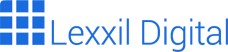Create Stunning Websites with Google Web Designer: A Comprehensive Guide
Google Web Designer is a powerful, free tool for creating engaging HTML5 ads, websites, and other web content. It offers a visual interface with advanced coding capabilities, making it suitable for both beginners and experienced web developers. This guide will walk you through the features of Google Web Designer, providing tips and best practices for creating effective and visually appealing web projects.
What is Google Web Designer?
Google Web Designer is a desktop application that allows you to design and build HTML5-based creative content. It supports a wide range of features, including animation, 3D transformations, and responsive design. The software is particularly popular for creating interactive ads for Google Ads and other advertising platforms. However, its capabilities extend far beyond advertising, making it a versatile tool for web design in general.
The application provides both a code view and a design view, allowing users to switch between visual editing and hand-coding. This flexibility caters to different skill levels and preferences. Furthermore, Google Web Designer integrates seamlessly with other Google products, such as Google Drive and Google Ads, streamlining the workflow for many users. Using Google Web Designer ensures compatibility and optimized performance within the Google ecosystem. Therefore, many designers and developers choose Google Web Designer.
Google Web Designer is also a great option for beginners, because it offers a user-friendly interface with drag-and-drop functionality, making it easy to create basic web pages and animations. As users become more comfortable with the software, they can explore its advanced features and delve into the code view to customize their projects further. This combination of ease of use and advanced capabilities makes Google Web Designer a valuable tool for anyone interested in web design.
Key Features of Google Web Designer
Google Web Designer is packed with features that make web design easier and more efficient. Some of the most notable features include:
- Visual Interface: A drag-and-drop interface for creating layouts and adding elements.
- Animation Tools: Advanced animation capabilities, including keyframe animation and motion paths.
- 3D Transformations: Support for creating 3D elements and animations.
- Responsive Design: Tools for creating responsive layouts that adapt to different screen sizes.
- Code View: Access to the underlying HTML, CSS, and JavaScript code for customization.
- Component Library: A library of pre-built components, such as galleries, maps, and video players.
- Integration with Google Ads: Seamless integration with Google Ads for creating and publishing ads.
- Dynamic Data Binding: Connect your designs to external data sources.
These features, combined with the software’s ease of use, make Google Web Designer a powerful tool for creating a wide range of web content. The visual interface allows designers to quickly prototype ideas and create layouts, while the animation tools enable them to add engaging visual effects. The 3D transformations feature opens up new possibilities for creating immersive and interactive experiences. Moreover, the responsive design tools ensure that your content looks great on any device.
The code view is particularly useful for experienced developers who want to have more control over the final product. It allows them to fine-tune the code and add custom functionality. The component library provides a collection of pre-built elements that can be easily added to your designs, saving time and effort. Finally, the integration with Google Ads makes it easy to create and publish ads directly from Google Web Designer.
Getting Started with Google Web Designer
Getting started with Google Web Designer is simple. First, download and install the software from the official Google Web Designer website. Once installed, launch the application and you’ll be greeted with a welcome screen. From here, you can create a new project, open an existing project, or explore the sample files.
When creating a new project, you’ll need to choose a document type. The most common document types are HTML and AMPHTML. HTML documents are standard web pages, while AMPHTML documents are optimized for mobile devices and load very quickly. Select the document type that best suits your needs. Next, you’ll need to specify the dimensions of your project. You can choose from a variety of predefined sizes or enter your own custom dimensions.
Once you’ve created a new project, you’ll be presented with the main interface of Google Web Designer. The interface is divided into several sections, including the toolbar, the timeline, the components panel, and the design view. The toolbar contains tools for selecting, moving, and transforming elements. The timeline is used for creating animations. The components panel contains a library of pre-built components that can be added to your designs. The design view is where you’ll create and edit your web content.
Creating Your First Project in Google Web Designer
Let’s create a simple project to get you familiar with the interface. We will create a basic HTML page with a heading, a paragraph, and a button.
- Create a new HTML document: Go to File > New > HTML.
- Add a heading: Drag a text component from the Components panel to the design view. Double-click the text to edit it and enter a heading, such as “Welcome to My Website”.
- Add a paragraph: Drag another text component to the design view. Enter some text for the paragraph.
- Add a button: Drag a button component from the Components panel to the design view. Change the button text to “Learn More”.
- Style the elements: Use the Properties panel to change the font, color, and size of the elements. You can also add styles using CSS.
- Preview the project: Click the Preview button to see how your project looks in a web browser.
This is a basic example, but it demonstrates the fundamental steps involved in creating a project with Google Web Designer. As you become more familiar with the software, you can explore its advanced features and create more complex and interactive web content.
Advanced Features of Google Web Designer
Google Web Designer offers a range of advanced features for creating sophisticated web content. These features include animation, 3D transformations, responsive design, and dynamic data binding. Let’s take a closer look at each of these features.
Animation in Google Web Designer
Animation is a key element of engaging web content. Google Web Designer provides powerful animation tools that allow you to create a wide range of visual effects. You can create animations using keyframes, motion paths, and easing functions. Keyframe animation involves setting the properties of an element at different points in time, and the software automatically interpolates between these keyframes to create a smooth animation.
Motion paths allow you to animate elements along a predefined path. This is useful for creating complex animations, such as a ball bouncing or a car driving along a road. Easing functions control the speed of the animation. You can use easing functions to create animations that start slowly and speed up, or vice versa. Google Web Designer also supports timeline-based animation, which allows you to control the timing of your animations with precision. This is useful for creating complex animations that involve multiple elements.
To create an animation, select the element you want to animate and add keyframes to the timeline. Then, change the properties of the element at each keyframe to create the desired animation. You can also use the Motion Path tool to create a path for the element to follow. Finally, adjust the easing functions to control the speed of the animation. With these tools, you can create stunning animations that will captivate your audience.
3D Transformations with Google Web Designer
Google Web Designer supports 3D transformations, allowing you to create immersive and interactive experiences. You can rotate, scale, and translate elements in 3D space. This opens up new possibilities for creating visually appealing and engaging web content. To use 3D transformations, select the element you want to transform and use the 3D tools in the Properties panel. You can rotate the element around the X, Y, and Z axes, scale it in three dimensions, and translate it along the X, Y, and Z axes.
You can also combine 3D transformations with animation to create dynamic and interactive 3D experiences. For example, you could create a 3D model of a product and allow users to rotate it and zoom in on different features. Or, you could create a 3D animation of a logo that spins and transforms. The possibilities are endless. Using 3D transformations effectively can significantly enhance the visual appeal of your web content and create a more engaging user experience.
Responsive Design with Google Web Designer
Responsive design is essential for ensuring that your web content looks great on any device. Google Web Designer provides tools for creating responsive layouts that adapt to different screen sizes. You can use media queries to apply different styles based on the screen size. Media queries are CSS rules that apply only when certain conditions are met, such as the screen width being less than a certain value.
Google Web Designer also supports flexible layouts, which automatically adjust to the screen size. Flexible layouts use relative units, such as percentages, instead of fixed units, such as pixels. This allows the layout to scale proportionally to the screen size. To create a responsive layout, use media queries to apply different styles for different screen sizes. Also, use flexible layouts to ensure that your content adapts to the screen size. With these tools, you can create web content that looks great on any device, from smartphones to desktops.
Dynamic Data Binding in Google Web Designer
Dynamic data binding allows you to connect your designs to external data sources. This is useful for creating web content that displays dynamic information, such as stock prices, weather forecasts, or product catalogs. Google Web Designer supports a variety of data sources, including Google Sheets, JSON files, and XML files. To use dynamic data binding, you first need to connect your design to a data source. Then, you can bind elements in your design to data fields in the data source. When the data in the data source changes, the elements in your design will automatically update.
This allows you to create web content that is always up-to-date. For example, you could create a website that displays the latest stock prices from Google Finance. Or, you could create an ad that displays the current weather forecast from a weather API. Dynamic data binding is a powerful feature that allows you to create web content that is both engaging and informative.
Tips and Best Practices for Google Web Designer
To get the most out of Google Web Designer, follow these tips and best practices:
- Plan your project: Before you start designing, plan your project carefully. Determine the goals of your project, the target audience, and the key messages you want to convey.
- Use a grid system: A grid system helps you create a consistent and organized layout. Google Web Designer provides a built-in grid system that you can use to align elements.
- Use responsive design: Ensure that your web content looks great on any device by using responsive design techniques.
- Optimize your images: Optimize your images for the web to reduce file size and improve loading speed.
- Use animation sparingly: Animation can be engaging, but overuse can be distracting. Use animation sparingly and only when it enhances the user experience.
- Test your project: Before you publish your project, test it thoroughly on different devices and browsers.
- Keep learning: Google Web Designer is constantly evolving, so keep learning new techniques and features.
By following these tips and best practices, you can create effective and visually appealing web content with Google Web Designer. Remember to always prioritize the user experience and ensure that your web content is accessible to everyone.
Resources for Learning Google Web Designer
There are many resources available for learning Google Web Designer. Here are some of the most helpful resources:
- Google Web Designer Help Center: The official Google Web Designer Help Center provides comprehensive documentation and tutorials.
- Google Web Designer YouTube Channel: The official Google Web Designer YouTube channel features video tutorials and demonstrations.
- Online Courses: Many online learning platforms, such as Udemy and Coursera, offer courses on Google Web Designer.
- Community Forums: Online forums, such as the Google Web Designer Community, are great places to ask questions and get help from other users.
By utilizing these resources, you can quickly learn the ins and outs of Google Web Designer and start creating amazing web content. Don’t be afraid to experiment and try new things. The best way to learn is by doing. So, dive in and start creating!
Conclusion
Google Web Designer is a powerful and versatile tool for creating engaging HTML5 ads, websites, and other web content. Its visual interface, advanced animation capabilities, and responsive design tools make it suitable for both beginners and experienced web developers. By following the tips and best practices outlined in this guide, you can create effective and visually appealing web projects that will captivate your audience. So, start exploring Google Web Designer today and unleash your creativity!