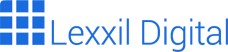“`
Content:
“`html
React Web Development: A Comprehensive Guide to Building Modern Web Apps
React has become a dominant force in modern web development. Its component-based architecture, efficient rendering, and large community make it a favorite among developers. This guide provides a detailed overview of React web development, covering everything from the fundamentals to advanced concepts. Whether you are a beginner or an experienced developer, this article will help you master React and build powerful web applications.
What is React? An Introduction to React Web Development
React is a JavaScript library for building user interfaces. It was created by Facebook and is maintained by a community of developers. React is declarative, meaning you describe what you want the UI to look like, and React takes care of updating the DOM efficiently. This approach simplifies development and makes it easier to reason about your code. React web development focuses on creating reusable components that can be combined to build complex UIs.
React’s component-based architecture promotes code reusability and maintainability. Each component encapsulates its own logic and rendering, making it easier to test and debug. Furthermore, React’s virtual DOM allows for efficient updates, minimizing the performance impact of DOM manipulations. As a result, React web development is well-suited for building single-page applications (SPAs) and other interactive web experiences.
One of the key features of React is its ability to handle data changes efficiently. When data changes, React re-renders only the components that are affected, rather than re-rendering the entire UI. This optimization significantly improves performance, especially in complex applications with frequent data updates.
Key Benefits of React Web Development
- Component-Based Architecture: Encourages code reusability and maintainability.
- Virtual DOM: Enables efficient updates and improves performance.
- Declarative Approach: Simplifies development and makes code easier to reason about.
- Large Community: Provides ample resources, libraries, and support.
- SEO Friendly: Can be used to build search engine optimized web applications.
Setting Up Your React Web Development Environment
Before you can start building React applications, you need to set up your development environment. This typically involves installing Node.js and npm (Node Package Manager), which are essential for managing dependencies and running build tools. You’ll also need a code editor, such as Visual Studio Code, Sublime Text, or Atom.
Once you have Node.js and npm installed, you can use Create React App, a tool that simplifies the process of setting up a new React project. Create React App provides a pre-configured development environment with all the necessary tools and dependencies, allowing you to focus on writing code. To create a new React project, simply run the following command in your terminal:
npx create-react-app my-appThis command will create a new directory called “my-app” with a basic React project structure. You can then navigate to the directory and start the development server using the following commands:
cd my-app
npm startThis will start a development server that automatically reloads your application whenever you make changes to the code. You can then open your browser and navigate to http://localhost:3000 to see your React application running.
Essential Tools for React Web Development
- Node.js and npm: For managing dependencies and running build tools.
- Create React App: For setting up a new React project quickly and easily.
- Code Editor: Visual Studio Code, Sublime Text, or Atom.
- Browser Developer Tools: For debugging and inspecting your React application.
Understanding React Components in React Web Development
Components are the building blocks of React applications. A component is a self-contained unit of code that encapsulates its own logic and rendering. Components can be simple, such as a button or a text input, or complex, such as a form or a navigation bar. React web development revolves around creating and composing these components to build the user interface.
There are two types of components in React: functional components and class components. Functional components are simple JavaScript functions that return JSX, a syntax extension that allows you to write HTML-like code within JavaScript. Class components, on the other hand, are JavaScript classes that extend the React.Component class. Class components have more features than functional components, such as the ability to manage state and lifecycle methods.
Here’s an example of a functional component:
function Welcome(props) {
return <h1>Hello, {props.name}</h1>;
}And here’s an example of a class component:
class Welcome extends React.Component {
render() {
return <h1>Hello, {this.props.name}</h1>;
}
}Both components achieve the same result: rendering a greeting with the name passed as a prop. Props are used to pass data from parent components to child components. They are read-only and cannot be modified by the child component.
Functional vs. Class Components in React Web Development
- Functional Components: Simpler, easier to read, and often preferred for simple UI elements.
- Class Components: More powerful, with the ability to manage state and lifecycle methods.
- Hooks: Introduced in React 16.8, allowing functional components to use state and lifecycle features.
State and Props in React Web Development
State and props are essential concepts in React web development. Props, as mentioned earlier, are used to pass data from parent components to child components. State, on the other hand, is used to manage data within a component. When the state of a component changes, React re-renders the component to reflect the new data.
In class components, state is managed using the this.state property. You can initialize the state in the constructor of the component and update it using the this.setState() method. The setState() method triggers a re-render of the component.
Here’s an example of a class component with state:
class Counter extends React.Component {
constructor(props) {
super(props);
this.state = { count: 0 };
}
increment = () => {
this.setState({ count: this.state.count + 1 });
}
render() {
return (
<div>
<p>Count: {this.state.count}</p>
<button onClick={this.increment}>Increment</button>
</div>
);
}
}In functional components, state is managed using the useState hook. The useState hook returns a state variable and a function to update it. When the state variable is updated, React re-renders the component.
Here’s an example of a functional component with state using the useState hook:
import React, { useState } from 'react';
function Counter() {
const [count, setCount] = useState(0);
return (
<div>
<p>Count: {count}</p>
<button onClick={() => setCount(count + 1)}>Increment</button>
</div>
);
}Managing Data in React Web Development: State vs. Props
- State: Manages data within a component and triggers re-renders when updated.
- Props: Passes data from parent components to child components (read-only).
- useState Hook: Allows functional components to manage state.
Handling Events in React Web Development
Handling events is a crucial part of building interactive web applications. React provides a consistent way to handle events in your components. Event handlers are functions that are called when a specific event occurs, such as a button click or a form submission.
In React, you can attach event handlers to elements using attributes like onClick, onChange, and onSubmit. The value of the attribute should be a function that will be called when the event occurs. When the event handler is called, it receives an event object that contains information about the event.
Here’s an example of handling a button click event:
function MyButton() {
function handleClick() {
alert('Button clicked!');
}
return <button onClick={handleClick}>Click Me</button>;
}In class components, you need to bind the event handler to the component instance using the this keyword. This can be done in the constructor of the component or using arrow functions.
Here’s an example of handling a button click event in a class component:
class MyButton extends React.Component {
constructor(props) {
super(props);
this.handleClick = this.handleClick.bind(this);
}
handleClick() {
alert('Button clicked!');
}
render() {
return <button onClick={this.handleClick}>Click Me</button>;
}
}Best Practices for Handling Events in React Web Development
- Use arrow functions: To avoid binding the event handler to the component instance.
- Pass data to event handlers: Using anonymous functions or the
bindmethod. - Prevent default behavior: Using the
event.preventDefault()method.
Conditional Rendering in React Web Development
Conditional rendering allows you to display different content based on certain conditions. This is essential for creating dynamic and responsive user interfaces. React provides several ways to conditionally render content, including using if statements, ternary operators, and logical AND operators.
Here’s an example of using an if statement to conditionally render content:
function Greeting(props) {
if (props.isLoggedIn) {
return <h1>Welcome back!</h1>;
} else {
return <h1>Please sign up.</h1>;
}
}Here’s an example of using a ternary operator to conditionally render content:
function Greeting(props) {
return props.isLoggedIn ? <h1>Welcome back!</h1> : <h1>Please sign up.</h1>;
}Here’s an example of using a logical AND operator to conditionally render content:
function Message(props) {
return (
<div>
{props.unreadMessages.length > 0 &&
<h1>
You have {props.unreadMessages.length} unread messages.
</h1>
}
</div>
);
}Techniques for Conditional Rendering in React Web Development
- If Statements: For more complex conditional logic.
- Ternary Operators: For concise conditional expressions.
- Logical AND Operators: For rendering content only when a condition is true.
Lists and Keys in React Web Development
Rendering lists of data is a common task in web development. React provides a simple and efficient way to render lists using the map() method. When rendering lists, it’s important to provide a unique key prop for each item in the list. The key prop helps React identify which items have changed, been added, or been removed, which improves performance.
Here’s an example of rendering a list of items:
function NumberList(props) {
const numbers = props.numbers;
const listItems = numbers.map((number) =>
<li key={number.toString()}>
{number}
</li>
);
return (
<ul>{listItems}</ul>
);
}
const numbers = [1, 2, 3, 4, 5];
<NumberList numbers={numbers} />;In this example, the map() method is used to iterate over the numbers array and create a list item for each number. The key prop is set to the number itself, which is unique for each item in the list.
Optimizing List Rendering in React Web Development
- Provide unique keys: For each item in the list.
- Use the
map()method: To efficiently render lists of data. - Avoid using index as a key: Unless the list is static and never changes.
Forms in React Web Development
Handling forms is another essential part of building interactive web applications. React provides a controlled component approach to handling forms, where the value of form elements is controlled by the React component’s state. This allows you to easily validate and process form data.
Here’s an example of a controlled form:
class MyForm extends React.Component {
constructor(props) {
super(props);
this.state = { value: '' };
this.handleChange = this.handleChange.bind(this);
this.handleSubmit = this.handleSubmit.bind(this);
}
handleChange(event) {
this.setState({ value: event.target.value });
}
handleSubmit(event) {
alert('A name was submitted: ' + this.state.value);
event.preventDefault();
}
render() {
return (
<form onSubmit={this.handleSubmit}>
<label>
Name:
<input type="text" value={this.state.value} onChange={this.handleChange} />
</label>
<input type="submit" value="Submit" />
</form>
);
}
}In this example, the value of the input field is controlled by the component’s state. The handleChange() method is called whenever the input field changes, and it updates the state with the new value. The handleSubmit() method is called when the form is submitted, and it displays an alert with the submitted value.
Building and Managing Forms in React Web Development
- Use controlled components: To manage the value of form elements.
- Handle form submissions: To process form data.
- Validate form data: To ensure that the data is valid before submitting it.
React Router for Navigation in React Web Development
React Router is a library that provides navigation capabilities to React applications. It allows you to create single-page applications (SPAs) with multiple routes and views. React Router provides a declarative way to define routes and navigate between them.
To use React Router, you need to install it using npm:
npm install react-router-domThen, you can import the necessary components from the react-router-dom package:
import { BrowserRouter as Router, Route, Link } from 'react-router-dom';Here’s an example of using React Router to define routes:
function App