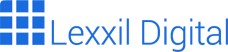“`
Content:
“`html
Learn Website Coding HTML: A Comprehensive Guide for Beginners
Welcome to the world of website coding HTML! This comprehensive guide is designed for beginners who want to learn how to build their own websites from scratch. We’ll cover everything from the fundamental concepts to more advanced techniques, providing you with the knowledge and skills you need to create stunning and functional websites. Website coding HTML is the backbone of the internet, and understanding it will unlock endless possibilities for you.
What is Website Coding HTML?
HTML, which stands for HyperText Markup Language, is the standard markup language for creating web pages. It provides the structure and content of a website. Think of it as the skeleton of a house – it defines the layout and organization of all the elements on the page. Website coding HTML uses tags to define different elements, such as headings, paragraphs, images, and links. These tags tell the browser how to display the content. Learning website coding HTML is the first step towards becoming a web developer.
HTML is not a programming language; it’s a markup language. This means it uses tags to annotate text, images, and other content to display it in a web browser. These tags are enclosed in angle brackets (< and >) and usually come in pairs: an opening tag and a closing tag. For example, <p> is the opening tag for a paragraph, and </p> is the closing tag.
Many developers find that website coding HTML is quite accessible, and with practice, anyone can master the art of creating well-structured web pages. Furthermore, HTML works seamlessly with other technologies like CSS (for styling) and JavaScript (for interactivity) to build complete and dynamic web applications.
Basic HTML Structure: Your First Website Coding HTML Page
Every HTML document follows a basic structure. Let’s break down the essential elements of a simple HTML page. Understanding this structure is crucial for effective website coding HTML.
The basic structure includes:
<!DOCTYPE html>: This declaration defines the document type and version of HTML being used. It should always be the first line in your HTML document.<html>: This is the root element of the HTML page. All other elements are nested within this tag.<head>: This section contains meta-information about the HTML document, such as the title, character set, and links to external stylesheets.<title>: Specifies a title for the HTML page (which is shown in the browser’s title bar or tab).<body>: This section contains the visible page content, such as text, images, and other elements.
Here’s an example of a basic HTML structure:
<!DOCTYPE html>
<html lang="en">
<head>
<meta charset="UTF-8">
<meta name="viewport" content="width=device-width, initial-scale=1.0">
<title>My First Website</title>
</head>
<body>
<h1>Hello, World!</h1>
<p>This is my first website coding HTML page.</p>
</body>
</html>
Copy this code into a text editor, save it as index.html, and open it in your web browser. You should see “Hello, World!” as a large heading and “This is my first website coding HTML page.” as a paragraph below it.
Essential HTML Tags for Website Coding HTML
HTML uses tags to define elements within a web page. Here are some essential tags you’ll use frequently in website coding HTML:
<h1>to<h6>: Define headings of different levels.<h1>is the most important heading, while<h6>is the least important.<p>: Defines a paragraph of text.<a>: Defines a hyperlink, used to link to other web pages or resources. Thehrefattribute specifies the URL.<img>: Embeds an image in the page. Thesrcattribute specifies the image source, and thealtattribute provides alternative text for accessibility.<ul>: Defines an unordered list (bullet points).<ol>: Defines an ordered list (numbered list).<li>: Defines a list item within an unordered or ordered list.<div>: Defines a division or section in an HTML document. It’s a generic container for flow content.<span>: An inline container used to mark up a part of a text or a part of a document.
Understanding these tags is fundamental to website coding HTML. Experiment with them to see how they affect the appearance and structure of your web pages. For instance, try creating a list of your favorite websites using <ul> and <li> tags, or embed an image using the <img> tag.
HTML Attributes
HTML attributes provide additional information about HTML elements. They are specified in the start tag and usually consist of a name and a value. Common attributes include id, class, src, href, and alt. Understanding attributes is vital for effective website coding HTML.
Here are a few examples:
<a href="https://www.example.com">Visit Example</a>: Thehrefattribute specifies the URL that the link points to.<img src="image.jpg" alt="A beautiful image">: Thesrcattribute specifies the path to the image, and thealtattribute provides alternative text for the image.<div id="header">: Theidattribute gives the element a unique identifier, which can be used for styling with CSS or manipulating with JavaScript.<p class="highlight">This is a highlighted paragraph.</p>: Theclassattribute assigns the element to a specific class, allowing you to apply styles to multiple elements at once.
Attributes are crucial for adding functionality and customization to your HTML elements. They allow you to control the behavior and appearance of your web pages. For example, using the style attribute, you can add inline CSS styles directly to an element.
Website Coding HTML: Working with Links and Images
Links and images are essential components of any website. They allow users to navigate between pages and enhance the visual appeal of your content. Let’s explore how to work with links and images in website coding HTML.
Creating Links
The <a> tag is used to create hyperlinks. The href attribute specifies the destination URL. You can link to other pages within your website, external websites, or specific sections within the same page.
Here are some examples:
<a href="about.html">About Us</a>: Links to the “about.html” page within the same website.<a href="https://www.google.com" target="_blank">Visit Google</a>: Links to an external website (Google). Thetarget="_blank"attribute opens the link in a new tab or window.<a href="#section2">Jump to Section 2</a>: Links to a specific section within the same page. You’ll need to define an element with theid="section2"attribute.
Embedding Images
The <img> tag is used to embed images in your web page. The src attribute specifies the path to the image, and the alt attribute provides alternative text for accessibility. Always use descriptive alt text to ensure your website is accessible to users with disabilities and search engines can understand the image.
Here’s an example:
<img src="images/logo.png" alt="Company Logo">You can also control the size of the image using the width and height attributes, but it’s generally recommended to use CSS for styling to keep your HTML clean and semantic.
Website Coding HTML: Lists and Tables
Lists and tables are useful for organizing and presenting data in a structured manner. HTML provides tags for creating both unordered and ordered lists, as well as tables with rows and columns. Mastering these elements is crucial for building well-organized websites using website coding HTML.
Creating Lists
HTML supports two types of lists:
- Unordered lists (
<ul>): Use bullet points to display list items. - Ordered lists (
<ol>): Use numbers or letters to display list items.
Each list item is defined using the <li> tag.
Here’s an example of an unordered list:
<ul>
<li>Coffee</li>
<li>Tea</li>
<li>Milk</li>
</ul>
And here’s an example of an ordered list:
<ol>
<li>First step</li>
<li>Second step</li>
<li>Third step</li>
</ol>
Creating Tables
The <table> tag is used to create tables in HTML. Tables consist of rows (<tr>) and columns (<td>). You can also use the <th> tag to define table headers.
Here’s a basic example of a table:
<table>
<tr>
<th>Name</th>
<th>Age</th>
</tr>
<tr>
<td>John Doe</td>
<td>30</td>
</tr>
<tr>
<td>Jane Smith</td>
<td>25</td>
</tr>
</table>
Tables can be styled using CSS to improve their appearance. You can add borders, change the background color, and adjust the spacing to make your tables more readable and visually appealing.
Website Coding HTML: Forms
Forms are used to collect data from users. They allow users to enter information, such as their name, email address, and comments. HTML provides various input types for creating different form fields. Understanding forms is essential for creating interactive websites using website coding HTML.
The <form> tag defines an HTML form. Within the form, you can use various input types, such as:
<input type="text">: Creates a text input field.<input type="password">: Creates a password input field.<input type="email">: Creates an email input field.<input type="checkbox">: Creates a checkbox.<input type="radio">: Creates a radio button.<textarea>: Creates a multi-line text input area.<select>: Creates a dropdown list.<button>: Creates a clickable button.
Here’s an example of a simple form:
<form>
<label for="name">Name:</label><br>
<input type="text" id="name" name="name"><br><br>
<label for="email">Email:</label><br>
<input type="email" id="email" name="email"><br><br>
<input type="submit" value="Submit">
</form>
The label tag provides a caption for the input field, and the for attribute associates the label with the input field’s id. The name attribute is used to identify the input field when the form is submitted.
Website Coding HTML: Semantic HTML
Semantic HTML uses HTML elements to convey meaning and structure to the content on a web page, rather than just dictating its appearance. This makes your website more accessible, SEO-friendly, and maintainable. Using semantic HTML is a best practice in website coding HTML.
Examples of semantic HTML elements include:
<header>: Defines a header for a document or section.<nav>: Defines a set of navigation links.<main>: Specifies the main content of a document.<article>: Defines an independent, self-contained content.<aside>: Defines content aside from the page content.<footer>: Defines a footer for a document or section.
By using these elements, you provide a clear structure to your website, making it easier for search engines to understand and index your content. It also improves accessibility for users with disabilities, as screen readers can better interpret the content.
For example, instead of using a <div> with an id="header", you should use the <header> element. Similarly, use <nav> for navigation menus instead of using a <div> with a list of links.
Best Practices for Website Coding HTML
Here are some best practices to follow when coding HTML:
- Use Valid HTML: Ensure your HTML